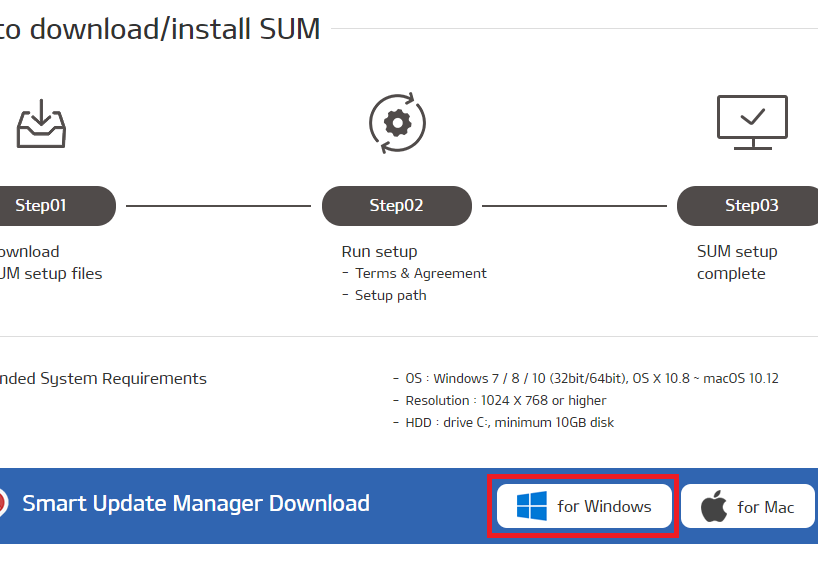FAQ
FAQ covers the questions most frequently asked by our customers.
Before asking a question, please review these to check whether your query has already been resolved.
Register
- How to Register
-
You can register with your own email address.
Please click the "register" button at the top of the home page.
You will receive a verification email to the email you registered with.
When the email arrives, please click the "Complete Sign up" button within 24 hours.
★ If you are a dealer, you don't requre to register to our website. Please enter to Kia dealer portal.
- "I didn't receive the verification email in my inbox. What can I do next?"
-
Please check your "Spam" or "Junk" mail folder in your email account.
You will see the title as "Map Update Service".
Please click the "Complete Sign Up" button in the email.
- how to register another Kia vehicle into the registered email account
-
Step1] Please click the "Manage Vehicle" in MY PAGE.
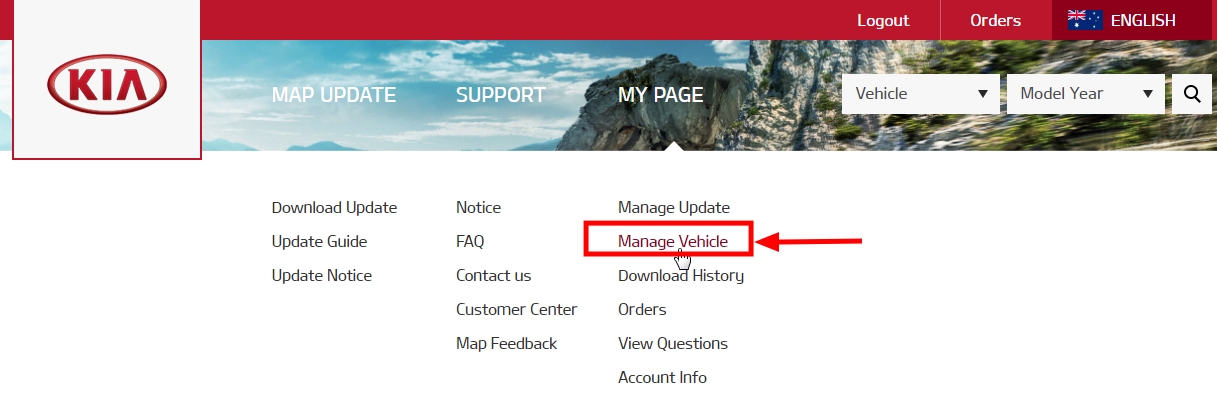
[Step2] Please input the details of your other Kia vehicle

- Video Tutorial
-
Please click the link at below.
-
(Full version for Consumer) How to update the Sat Nav of KIA Australia
PART 1 : Introduction & User Web Tool Registration
PART 2 : Register a Vehicle with the Web Tool
-
- How to Register
-
You can register with your own email address.
Please click "register" button at the top of the home page.
You will receive a verification email to the same email you registered and please click the verification button in the receieved email within 24hours.
- How to Register
-
If you are a Kia Dealer, you don't need to register to our system in order to login to our website and SUM(Smart Update Manager).
You can access the map update website via Kia Dealer Portal using your Dealer Portal ID.
- "I didn't receive the the verification email in my inbox. What can I do next?"
-
Please check your "Spam" folder in your email account.
You will see the title as "Map Update Service".
Please click the "Complete Sign Up" button in the email.
Login
- I lost my ID and password
-
The login ID is the email address you entered when registering.
If you have forgotten your account details, please click the "Forgot your ID/Password" button for further instructions.
- I lost my ID and password
-
The ID is the e-mail address you entered when registering.
If you forget your account, please click the "Forgot your ID/Password?" button to find your account details.
- I lost my ID and password
-
Your login details are the details you use to access your dealer portal.
If you have forgotten your dealer portal details, you can find it by asking KMAu HQ.
Map Update
- How to download the map update
-
Once you log in to our website, you are able to access our map update service.
Please choose your vehicle and the year to download the latest map update.
You need to enter some information regarding your vehicle prior to the download.
For more information, you can enter your vehicle model and find the Video tutorial and User guide.
Please refer to the steps below.
[Step1] Please click the "Download Update" and select your vehicle model and model year.

[Step2] Please watch the "video tutorial" or download the "user guide" from the attached link

- How to check your map version
-
You can check your vehicle’s map version by pressing the (1) ‘SETUP’ button, then the (2) ‘System Info’ interface, and finally, (3) ‘Version info’.
[SETUP] > [System info] > [Version info]

- What are the minimum system requirements for the computer?
- ▣ Windows 7 or later (32bit/64bit)
▣ OS X 10.8 ~ macOS 10.12
▣ 10GB free hard drive space
▣ Resolution : 1024X 768 or higher - I cannot download the map update via the SUM(Smart Update Manager). What do I do?
-
If you see an alert page in the SUM (Smart Update Manager) as shown below, you need to register your vehicle into our web tool.
This is done by going into Map Update -> Download Update -> Select Car -> Select Year -> Online Download (drop down box) -> Download.
Once this is done, the map update will be available on the SUM
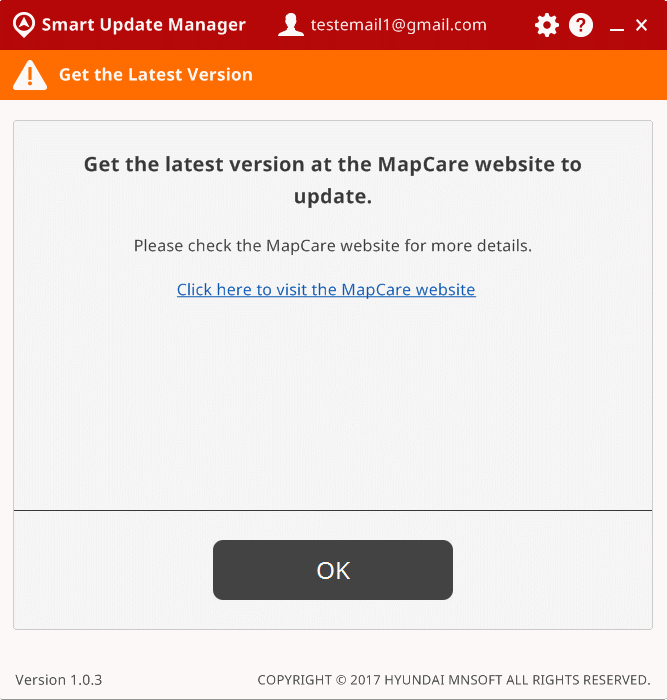
- How to check the map version
-
You can check vehicle’s map version by pressing the (1) ‘SETUP’ button, then pressing the (2) ‘System Info’ interface, and finally (3) ‘Version info.’
[SETUP]> [System info] > [Version info]

- What are the minimum system requirements for the computer?
-
- Windows 7 or later (32bit/64bit)
- OS X 10.8 ~ macOS 10.12
- 10GB free hard drive space
- Resolution : 1024X 768 or higher - What is the latest map version currently available?
-
Latest map version : AUS.12.47.51.632.001.2
Please check the map version from the 'Version info' tab in the 'System info' page.
★ If the Map Version shows AUS.12.47.51.632.001.2, then the head unit is currently up to date and the update is not required.

- How to download the map update
-
Once you login to our website, you are able to access our map update service.
Please choose your vehicle and the model year to download the map update.
You need to enter some information regarding your vehicle prior to the download.
* If you are eligible for a free update, you can get it free of charge
- How to check my map version
-
You can check vehicle’s map version by pressing the (1) ‘SETUP’ button, then pressing the (2) ‘System Info’ interface, and finally (3) ‘Version info.’
[SETUP]> [System info] > [Version info]

- What are the minimum system requirements for the computer?
-
- Windows 7 or later (32bit/64bit)
- OS X 10.8 ~ macOS 10.12
- 10GB free hard drive space
- Resolution : 1024X 768 or higher - What is the latest map version currently available?
-
Latest map version : AUS.12.47.51.632.001.2
Please check the map version from the 'Version info' tab in the 'System info' page.
★ If the Map Version shows AUS.12.47.51.632.001.2, then the head unit is currently up to date and the update is not required.
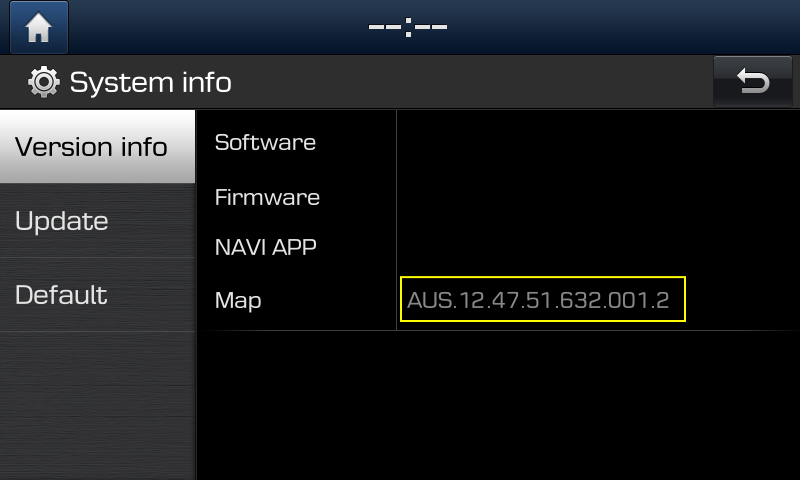
SUM(Smart Update Manager)
- How to login to the SUM
-
To login, please enter your dealer portal access ID into ID and enter your SUM password into password
※ Please note that the password for the SUM(Smart Update Manager) is not the same as your dealer portal access password.
- How to find the SUM password
-
You can find the SUM password from "My Page" in Map Update website.

- Forgot ID/Password?
-
If you have forgotten your ID/Password, click "Forgot ID/Password?" to goto the Map Update website where you can find your ID/Password.
- Where do I download the Smart Update Manager?
-
The Smart Update Manager can be found in the "Update Guide" section of the map update website.
1. Scroll over the "Map Update" tab

2. Select "Update Guide"

3. Scroll down the page

4. Select "For Windows" to download the SUM installer for windows operated systems.